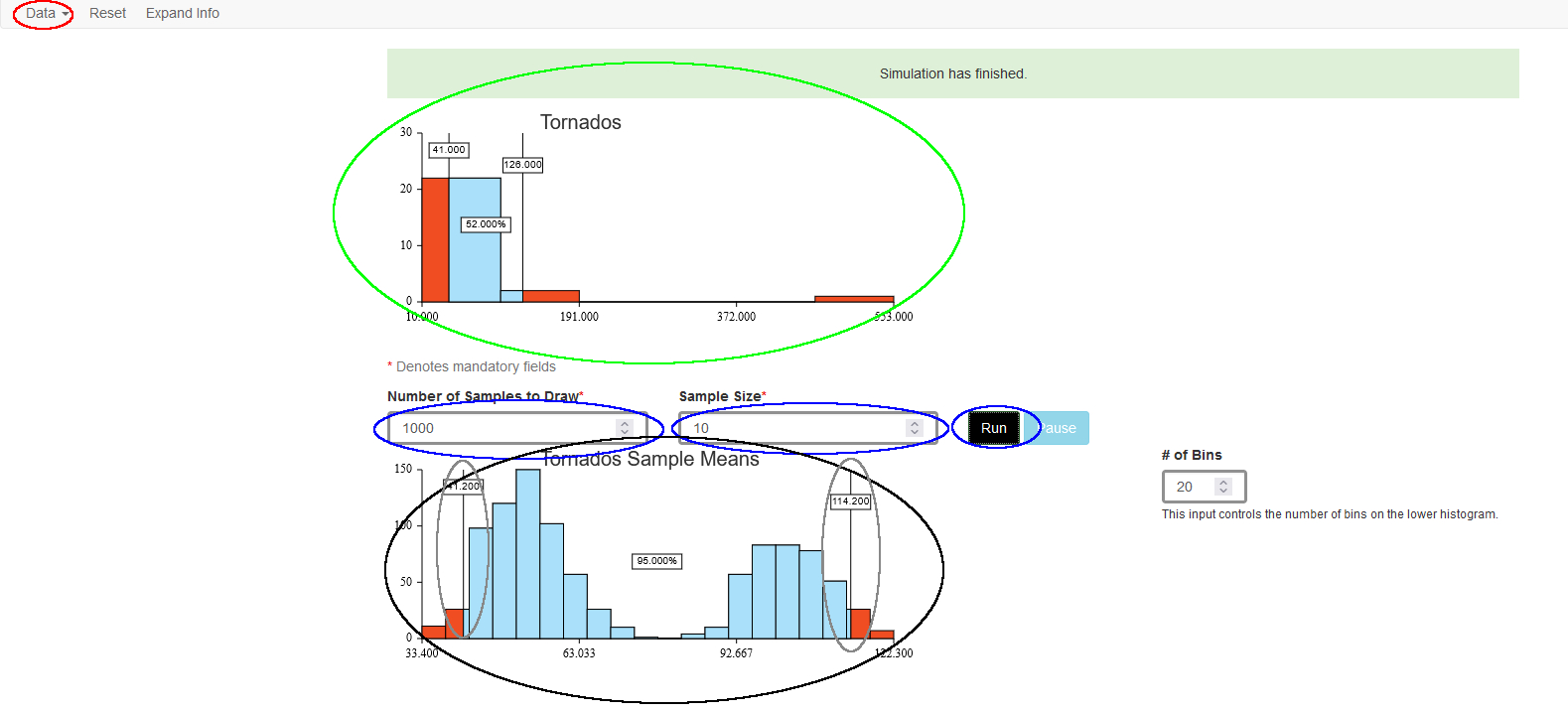This tool provides a way to draw a simple random sample from a set of data. From the Data menu select Built-in for a dataset from the archive or Import… to use your own data. Imported data should be in tab-delimited text format with variable names in the first row.
You will then see the first row of the data and a drop-down menu from which to choose the column of your data table you wish to sample from. When you select a column, the tool will make a histogram of the data in that column. To choose a different column, select the Change Variable command from the Data menu.
Now specify the sample size and the number of samples to draw Click the Run button to perform the sampling. The lower histogram displays the means of the samples as they are drawn. It also shows limits on a middle portion of those means. You can drag the flags at the edges to see how wide an interval is needed to “catch” what percentage of the means. When you do this, the upper histogram (of the data) shows the corresponding values on the scale of the original data to show how the means vary less than the data. The Options menu offers a way to “unlink” the limits of the selected interval if you wish to make a one-sided interval.
- Use the Data menu to enter a data set.
- Use built-in data (includes data for exercises in Intro Stats)
- Import data from a tab-delimited text file
- Paste data from the clipboard
- Then select a variable from the entered data
- Top histogram shows selected variable
- Specify Number of Samples and Sample Size. Click Run
- Samples of the specified size are drawn and their means added to the histogram at the bottom
- Drag the limits on the histogram to select a region. Limits and selected proportion are shown.